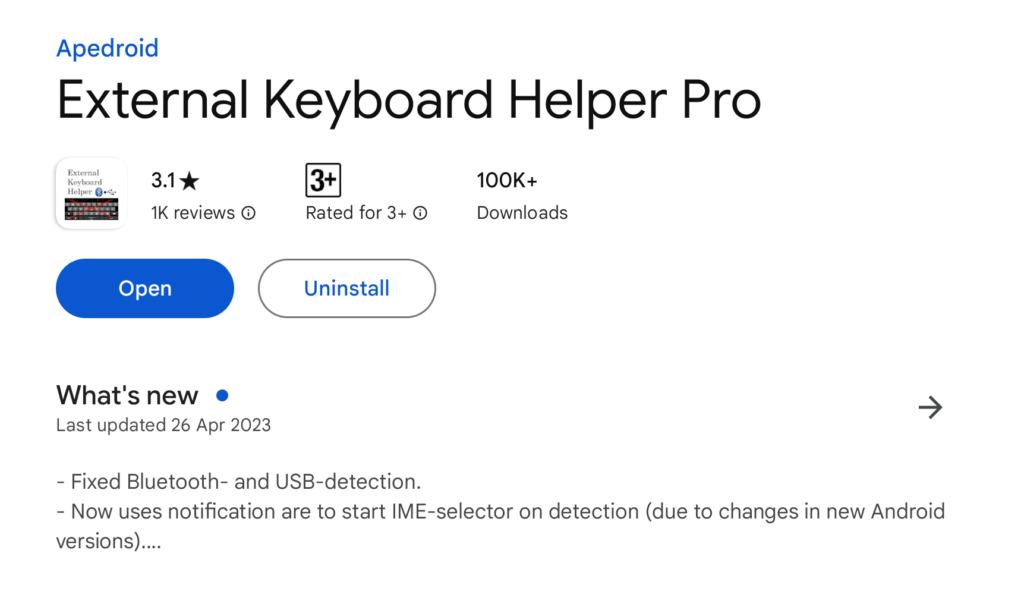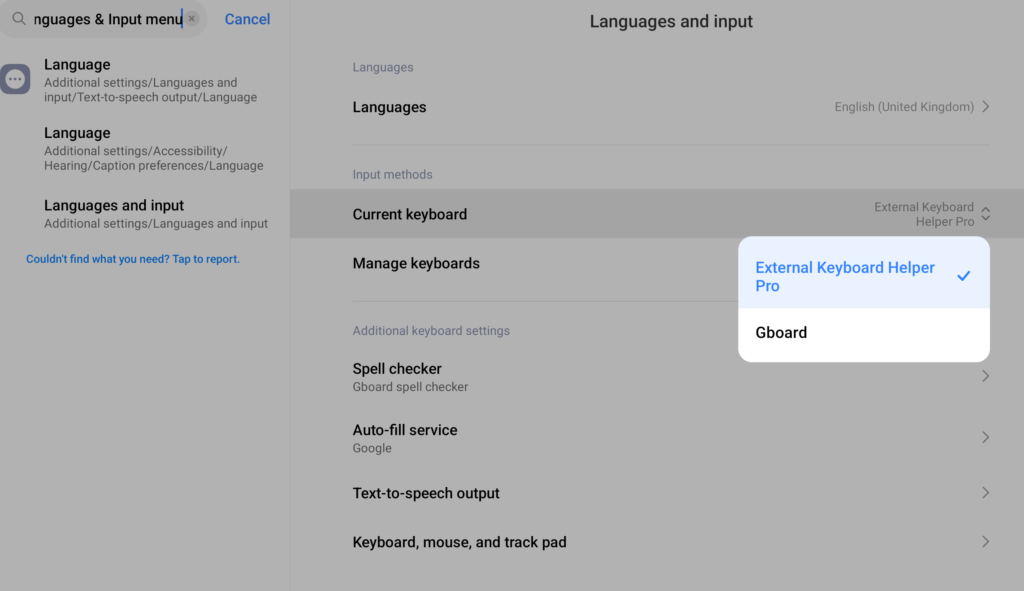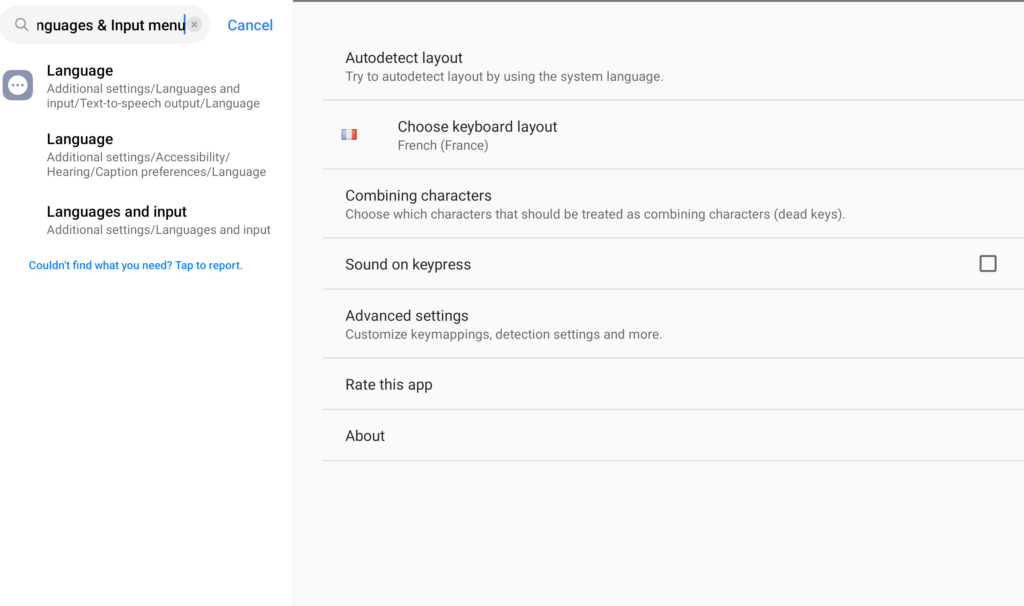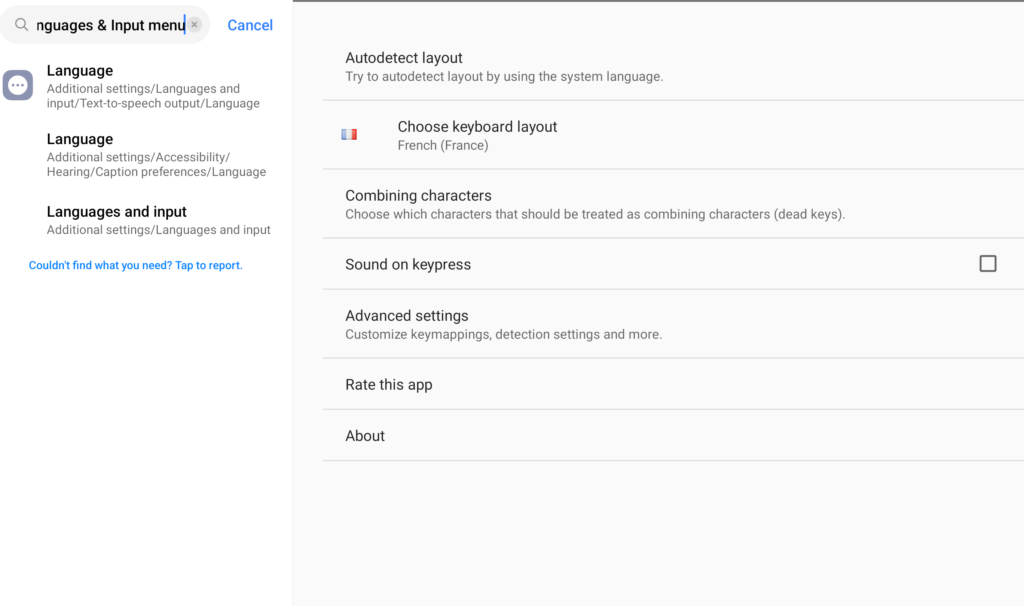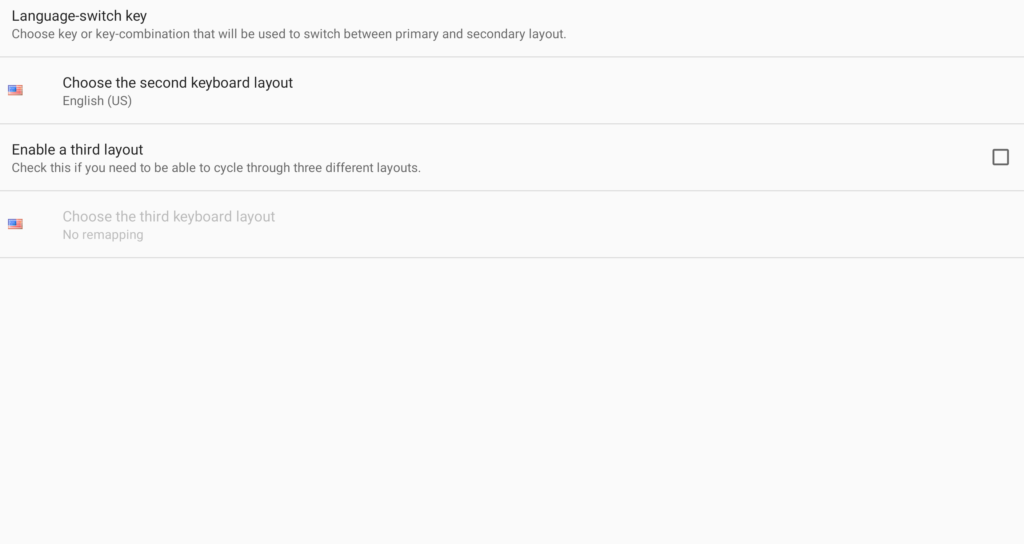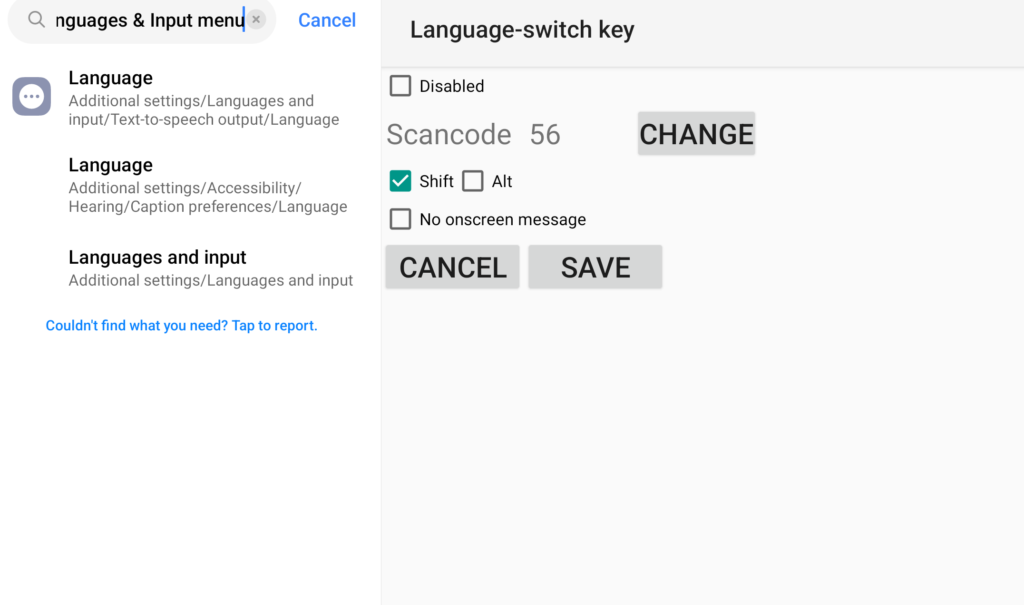Problem
- Cannot change language using shortcut keys (Ctrl+Space, etc.) on the Xiaomi Pad 6 external keyboard when using certain applications such as Docs, Word, Email, Web Login, etc.
- It happened with my Xiaomi Pad 6, Android 14.
Solution
Time needed: 15 minutes
Follow these steps to solve language switching problems with an external or Bluetooth keyboard on the Xiaomi Pad 6.
- Download “External Keyboard Helper Pro” ($1.49) from Play Store
The application helps you switch languages using an external or Bluetooth keyboard.
Support languages:
Arabic (101, 102 & 102 AZERTY)
Armenian (Eastern, Western & Phonetic)
Austrian
BelgianBosnian & Herzegovian
Bulgarian (Phonetic, Phonetic traditional & Typewriter)
Canadian (French & Multilingual)
Croatian
Czech (qwertz, qwerty & programmers)
Danish
English (Colemak, Dvorak, Dvorak Left hand, Dvorak Right hand, Dvorak Programmer, GB & US-International)
Estonian
Faroese
Finnish (Finland & DAS)
French (Bépo, France & Switzerland)
German (Germany & Switzerland)
Greek (Standard & Polytonic)
Greenlandic
Hebrew
Hindi Traditional
Hungarian
Icelandic
Italian
Korean/Hangul
Latvian
Lithuanian (Numeric)
Macedonian FYROM Standard
Maldivian
Norwegian
Persian
Polish (214 & Programmers)
Portuguese (Brazil, Portugal & Br-Nativo)
Romanian
Russian (Normal, Typewriter & Phonetic)
Serbian (Latin & Cyrillic)
Slovak (qwerty & qwertz)
Slovene
Spanish (Latin America, Spain/Int & Dvorak)
Swedish (Normal & Svorak A1|A5)
Thai (Kedmanee & Pattachote)
Turkish (F & Q)
Urdu (Normal & Phonetic)
Ukrainian
Vietnamese
- Go to Setting > “Languages & Input menu” and select “External Keyboard Helper Pro” as your current keyboard.

- Restart your Xiaomi Pad 6 Device
- Again, Go to “Languages & Input” > “Manage keyboards” > “External Keyboard Helper Pro”
Then choose your first language keyboard layout for example “French”

- Continuing from step 4, click “Advanced settings” then select “Languages switching”
On this page, choose your second language layout for example “English (US)”.

- Finally, continuing from the 5th step, click on ‘Language-switch key”
On “Language-switch key page”,
6.1 Uncheck the “Disabled”
6.2 Choose Shift or Alt
6.3 Click ‘Change’ next to ‘Scan Code’ and press a preferred key on your external or Bluetooth keyboard, such as the spacebar.
6.4 Click “SAVE”.
Now, the language switching problem is completely solved. When you want to switch languages, just press Shift followed by the Spacebar (Shift+Spacebar), and the language will switch. I tried it with my Xiaomi Pad 6, and it works! This may also work with Xiaomi Pad 5 or Xiaomi Pad 6 HyperOS.
Solution Step Images